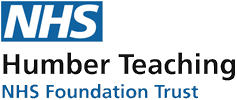Accessibility
Accessibility statement for www.humber.nhs.uk
Humber Teaching NHS Foundation Trust is committed to making its website accessible, in accordance with the Public Sector Bodies (Websites and Mobile Applications) (No. 2) Accessibility Regulations 2018.
This accessibility statement applies to www.humber.nhs.uk.
Accessibility Tool
Browsealoud
We have added speech, reading and translation support to our website with Browsealoud™, part of ReachDeck.
Use the orange figure icon to start Browsealoud™. If you do not see this icon please clear the cache memory by forcing a refresh in your browser. This can be done by pressing Ctrl & F5 buttons simultaneously on your keyboard (depending on your browser).
Browsealoud™ helps the millions of people who struggle to access and understand information online. In the UK alone, over 12 million people have print disabilities such as dyslexia, low literacy, mild visual impairment and over 8 million people were born abroad so speak English as a second language.
Adding Browsealoud™ to our website is reflective of our commitment to accessibility and inclusion. We want to ensure that everyone can access our information online, regardless of ability. Browsealoud™ helps us to achieve this.
Our website can be translated into 99 languages and read aloud in 40 of the most commonly spoken languages in the world. You can convert any of our web content into an audio file and listen to it offline. You can also block or remove distractions from the page allowing you to focus on the most important parts.
Translate this Page
Use the orange figure icon (top right) and then select the Translation icon to change the language that the page is displayed in. of the page. Need some help choosing a language? Please refer to the Browsealoud Supported Voices and Languages resource.
Text resizing and page magnification
Some visitors may find it necessary to increase or decrease the size of the text on our website. In the top right corner of every page on this website (next to the search bar) there is a text size selector which allows you to alter the size of text displayed between small, normal and large.
There are also controls in your web browser which will modify the text size. Most browsers allow you to resize text or change the magnification by holding down CTRL and + to increase size and CTRL and - to decrease size. CTRL and 0 resets the size back to normal. Mac users should replace CTRL with the Command key.
Compliance status
The website has been tested against the Web Content Accessibility Guidelines (WCAG) 2.2 AA standard.
This website is partially compliant with the Web Content Accessibility Guidelines version 2.2 AA standard, due to the non-compliances listed below.
Disproportionate burden
We are currently making an assessment of a disproportionate burden.
Non-accessible content
Non-compliance with the accessibility regulations
Image Alt Text
Some images do not have a text alternative, so people using a screen reader cannot access the information. This fails WCAG 2.2 success criterion 1.1.1 (non-text content).
We plan to add text alternatives for all images by X. When we publish new content, we’ll make sure our use of images meets accessibility standards.
WCAG 1.1.1 and 2.4.2
Some PDF documents may not meet accessibility standards. This includes missing page titles within the settings of the PDF documents (2.4.2) and elements that do not have alternative text (1.1.1).
WCAG 1.4.10
At 400% zoom, when the 'ReciteMe' menu is expanded, the content within its drop down menu does not reflow correctly to fit the page. As a result, the 'User Terms' link is no longer visible because the content cannot be scrolled to view it
WCAG 1.4.3
Some pages and documents may not have sufficient colour contrast.
WCAG 1.4.10
At 400% zoom, the hamburget menu is confusing for keyboard users. For example, after tabbing from 'Services', the keyboard skips all links rather than tab onto 'Patients & Carers'.
WCAG 1.4.13
Content and hover focus on all pages (on both keyboard tab and mouse hover). When the ESC is used when the mouse hovers over it, it only disappears for a second.
WCAG 4.1.2
ARIA roles do not conform to valid values.
WCAG 1.3.1
Info and relationships <li> elements must be contained in a <ul> or <ol>
Content that is not within the scope of the accessibility regulations
PDFs and other documents
The accessibility regulations do not require us to fix PDFs or other documents published before 23 September 2018 if they’re not essential to providing our services.
Any new PDFs or Word documents we publish from the date this accessibility statement was published will meet accessibility standards.
Live video
We do not plan to add captions to live video streams because live video is exempt from meeting the accessibility regulations.
Preparation of this accessibility statement
This statement was prepared on 23rd May 2025. It was last reviewed on 3 July 2025.
This website was last tested on 23 May 2025 against the WCAG 2.2 AA standard. The test was carried out by AbilityNet.
Feedback and contact information
If you find any problems not listed on this page or think we’re not meeting accessibility requirements, contact: hnf-tr.communications@nhs.net.
Enforcement procedure
The Equality and Human Rights Commission (EHRC) is responsible for enforcing the Public Sector Bodies (Websites and Mobile Applications) (No. 2) Accessibility Regulations 2018 (the ‘accessibility regulations’). If you’re not happy with how we respond to your complaint, contact the Equality Advisory and Support Service (EASS).
Problems using our website?
If you are having difficulty using our website, please contact us giving as much information as possible about the nature of the problem.